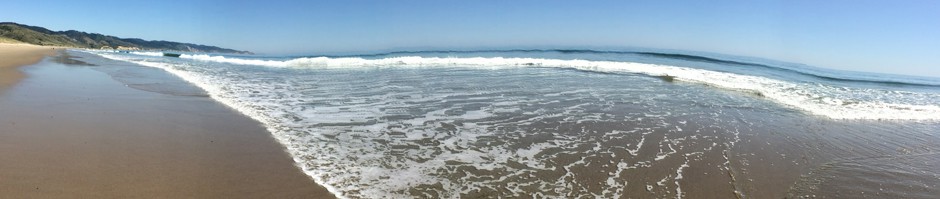Recently, I bid adieu to my 7-year-old Mac Pro and replaced it with a 27-inch 5K Retina display iMac. Overall, I couldn’t be more pleased. The display alone has been enough to justify the upgrade.
However, my indecision over one sticking point almost wound up derailing the move. It’s the reason it took me several months from the announcement of the new iMacs last October to finally make the purchase a few weeks ago. Even after the iMac arrived, my uncertainty remained. So much so, that I almost returned the machine. The dilemma? Whether to get a Fusion Drive or Flash (SSD) Storage? And, especially if the latter, what size drive?
While I believe there is no single best choice that applies to everyone, after much internal debate, I found the right one for me.
Internal
At first, it seemed so simple. I planned to get the 3TB Fusion drive. While I could have gotten by with a 2TB drive, it was worth a $100 to have the roominess of an extra TB. I figured I’d be buying a new Mac before I outgrew that much space.
My wife already had an iMac with 3TB Fusion Drive. So I knew that the drive was adequately fast and very quiet. Done deal.
Except…my inner geek was not satisfied.
True, a Fusion Drive is fast. But an SSD is even faster. In fact, thanks to design improvements in the 2015 iMacs, Apple claims the iMac’s Flash Storage is “up to 2.5 times faster” than the SSD in 2014 iMacs.
A Fusion Drive is quiet, but an SSD is not only quieter, it’s completely silent. Plus, SSDs are the future. Within a few years, I expect HDDs (hard disk drives) to be history. Even the Fusion Drive (which is a combination of SSD and HDD) will likely be gone. I wanted to go with the future.
Further, Flash Storage, because it has no moving parts, is more reliable than a Fusion Drive. Of special note, the technology that “melds” the SSD and HDD components of a Fusion Drive can fail, even if the separate components are otherwise fine, leaving you with an inaccessible drive. This will require Apple to fix it. While not common, this has happened to a few friends of mine.
The HDD component of a Fusion Drive spins at 5400 RPM. Most internal drives sold today are 7200 RPM. Obviously, I would prefer the faster RPM speed. I also don’t like that, with a Fusion Drive, I have no control over what files are shunted to the SSD portion; it is all determined by Apple’s software. While such matters might not significantly impact the performance of a Fusion Drive, they still irked me.
On the other hand, the biggest problem with pure SSDs is that they are much more expensive than Fusion Drives. The largest capacity Flash Storage you can get preinstalled in an iMac is only 1TB — and it costs $700 more than a 2TB Fusion Drive.
The result? Indecision! After mulling things over for a couple of months…and changing my mind numerous times, I finally settled on the Flash Storage.
I was not quite done. I still had to decide which size to get. The 512GB option, at only $100 more than a 3TB Fusion, quickly emerged as my preferred choice. The lesser, 256GB drive, although twice the size of the SSD portion of the Fusion Drive, was too small to hold my essential files (System and Home Libraries, Applications and Documents). At the other extreme, the 1TB Flash Storage still wasn’t large enough to hold all my files; not worth the extra cost.
External
With the main dilemma decided, I had one more problem to resolve: What sort of external storage would I use?
The 512GB SSD was 1/6 the size of the 3TB Fusion Drive I had initially planned to get. To accommodate all my data, external storage was now a requirement. Even if I could fit all my data on the internal SSD, I would still need external storage for mirrored backups. In other words, I would need at least 2 external drives.
Initially, I decided to buy an OWC ThunderBay 4 ($400). With this unit, I could transfer the three drives that had previously lived in my Mac Pro, saving the cost of having to purchase new drives. In addition, the ThunderBay provided the fastest possible transfer speeds (Thunderbolt 2) with the greatest capacity for future expansion, all via a single compact box that needed only one connection to the iMac.
This was a fine, albeit still expensive, solution. I would have stuck with this setup except for one thing: noise. Don’t get me wrong. The ThunderBay is quiet overall. Depending on your sensitivity, it may not bother you at all. But it is far from silent.
For starters, the ThunderBay has a constantly running fan. While not a noisy fan, the sound is definitely noticeable, even with the unit placed under my desk. Compared to my wife’s Fusion Drive iMac, I could instantly hear the difference.
Second, the 3.5-inch HDDs inside the ThunderBay made significant noise during read and write access. The noise was not annoyingly loud, but, once again, it was much more noticeable than similar sounds from my wife’s iMac Fusion Drive.
While all of this was tolerable, I wanted better. Better than even the Fusion Drive. I wanted to maintain the near total silence afforded by my iMac’s Flash Storage. So I looked for another solution.
Eventually, I settled on Seagate portable drives. These USB 3 drives are essentially noiseless. At least I can’t hear them. They are also about as small and unobtrusive as a drive can get. And, as they get their power from the iMac’s USB port, there are no power cords or bulky adapters to worry about.
As a bonus, they are a cheaper alternative to the ThunderBay. The two drives I got (1 2TB and 1 4TB) cost about $200: half the price of an empty ThunderBay. You could save even more money if you could fit all your data on the iMac’s internal Flash Storage (perhaps needing only a 256GB SSD?) and thus could get by with only one external drive.
The one downside is that transfer speeds via USB 3 are distinctly slower than via Thunderbolt 2. If you need maximum speed, the ThunderBay remains the preferred solution. In my case, as I use the external drives only to hold my media libraries (iTunes and Photos), archival data and backups, I didn’t think the speed difference would matter at a practical level. Most of the time, the drives would not be in use at all.
[By the way, overall, I prefer to keep my media libraries on a separate drive from my System and other Home directory files; it makes the media files less likely to become collateral damage in the event of a disaster with the startup drive.
I do have some concern regarding the long-term reliability of keeping fan-less portable drives connected to a Mac 24/7. However, my past experience doing this with other Seagate portable drives has been excellent, so I am willing to take the risk. Still, I have my data backed up elsewhere — via the cloud-based BackBlaze as well as a separate networked Time Machine drive.]
Wrapping up
So here I am typing on my new iMac. With its 512GB Flash Storage, it is both superfast and completely silent. The external portable Seagate drives provide the extra space I need without adding noise or detracting from the iMac’s curb appeal.
If your requirements are at all similar to mine, I highly recommend this solution.