Before I listed my iPad for sale on craigslist.com last month, I thought I knew what to do. My number one concern was security. More specifically, ensuring that all personal data had been removed from the device and all links between the device and any cloud services had been severed.
To that end, I restored the iPad to its factory settings. I decided not to use the “Erase All Content and Settings” option (from the Settings>General>Reset screen on the iPad). Instead, I elected to use “Restore iPad…” from iTunes on my Mac. Somehow, it seemed superior, although both methods are supposedly sufficient to do the job. And that was basically it. I didn’t think there was anything else I needed to do.
In the end, I was probably right; a Restore (or Erase all) was all I needed to do. None of my data was ever at risk. However, subsequent to selling my iPad, I stumbled across several Apple support articles that made me a bit nervous on this count. It seemed there were recommended actions that I did not take. How critical were they? Did I need to do anything about this now? Could I do anything about this now? Or was I stuck trying to close the proverbial barn door after the horses have left?
Let’s find out…
The iPad
Apple’s key article is “What to do before selling or giving away your iPhone, iPad, or iPod touch.” In general, the article confirmed my faith that restoring the iPad was all I needed to do. Major hassles only involved cases where you sell your device without erasing. In such cases, you can find yourself forced into taking progressively more and more desperate measures as you attempt to protect your data. In one worst case scenario, you may need to change your Apple ID password — to at least protect your cloud-based data, if not data on the device itself. But this was not my situation.
However, the article did list some things to consider doing before erasing/restoring the device.
First, turn off Find My iPhone, if enabled. Fortunately, at least in my experience, you can’t erase/restore an iOS device until this is done. So it’s hard to skip this step. I certainly didn’t.
Second, if you are selling an iPhone and you have an Apple Watch, unpair the Watch before erasing the iPhone. This ensures that Activation Lock has been disabled for the Apple Watch. As I had sold an iPad, not an iPhone, this didn’t concern me.
Third, sign out of iCloud and delete the iCloud account from your device before erasing it. This was the most worrisome for me, as I had not done this. Unfortunately, the article did not make clear the consequences of omitting this step or whether my restore was sufficient to make it OK that I had bypassed it (I think it was).
This led me to delve further into the status of my iCloud account. I logged in to icloud.com on my Mac and checked Find iPhone. I was mildly dismayed to see that my iPad was still listed in the All Devices list. Without the new owner having access to my Apple ID, I didn’t think I was in any danger. Regardless, I selected “Remove from Account” for the device — and was pleased to see the item vanish from the list. I next went to iCloud’s Settings>My Devices. Happily, the device was not listed here.
I was beginning to feel a lot more comfortable. And I made a mental note for the future: check these items prior to selling my next Mac or iOS device.
iTunes
As it turned out, I was not yet at the end of the road. Another Apple support article, titled “View and remove associated devices in iTunes,” warned that, before selling my iPad, I should go to my Account settings in iTunes and click “Manage Devices” from the iTunes in the Cloud section. From here, check to see if my iPad is listed. If it is, click its Remove button. I hadn’t done this beforehand. So I checked it now.
Uh-oh. My now-sold iPad remained on the list. Worse, its Remove button was grayed out…so I could not delete it. [Note: this is not just a matter of not waiting the 30 days mentioned in the article; there were devices in list that I had not accessed for way more than 30 days and their Remove button was still gray.] From what I subsequently read elsewhere, the only way to get the device off the list now was either (a) sign out of iCloud on the iPad itself (too late, given that the iPad was already erased and sold) or (b) wait and hope for Apple’s servers to automatically remove the item from the list after some unspecified period of time. Otherwise, the item may stay on the list forever.
Once again, I doubt I am in any real danger here. Without my iTunes account password, the new owner should have no access to my data. But it’s still irritating to have the iPad stuck on the list — especially because there is a maximum of 10 devices that you can maintain here. If devices continue to accumulate and remain stuck, I might eventually reach that maximum. There should be some escape hatch here.
By the way, if you’re selling a Mac (rather than an iOS device), also remember to “Deauthorize This Computer…” from the Store menu in iTunes of the computer before you erase the device and part ways with the computer. Even erasing the Mac’s hard drive is not sufficient to break this link. If you forget to do this, there is no way you can individually deauthorize it from any of your remaining devices — not even after logging into your iTunes account. Your only option is to go your iTunes account settings and select the “Deauthorize All…” button (which you can do only once a year, for reasons I do not entirely get).
I made another mental note for the future: definitely check these items prior to selling my next Mac or iOS device.
My request to Apple…
I’m an experienced Apple user…very experienced. Yet I still wound up a bit dazed and confused here, anxious that I had failed to do something critical before I sold my iPad. Apple can and should do better at keeping users calm. Here are two suggestions:
• Revise the Apple Support articles so there is one clearly written article that goes over all the matters I’ve covered here. If erasing a device eliminates the need to do most (or all) of the other actions, make that especially clear. Users should not have to guess or go hunting to find the relevant information.
• Even better, provide software that assists users in preparing a device for sale. I can think of two ways to go here:
First, when you select to Restore/Erase a device to its factory settings, the software should inquire if you are doing this in preparation for selling the device. If you answer yes, it walks you through all needed steps.
Second, Apple could develop a utility (akin to Migration Assistant on a Mac, maybe call it Sell My Device Assistant) that performs all the needed actions “automatically,” prompting for your permission as appropriate.
Either way, you can then be confident that you have taken all necessary steps to secure your data before you part with your device.
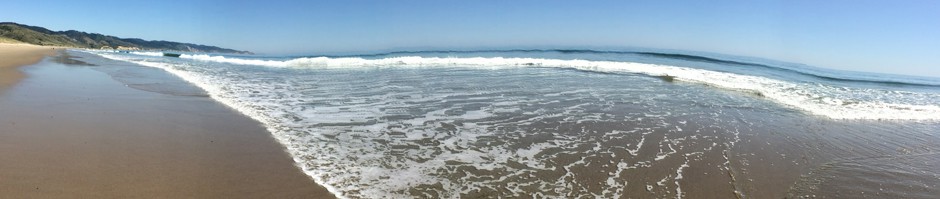
One thing you might also want to do is remove the devices from the Apple Support Profile:
https://supportprofile.apple.com