I’ve just installed the new Mac OS X Lion Developer Preview. As a developer, I am restricted from saying much about the new OS itself. However, I believe I can mention a few details about how the Installer works. It’s worth discussing because there are significant changes from prior OS X installations — changes that will affect everyone when the new OS finally goes on sale to the public.
• Developers use an App Store redemption code. In order to obtain the Mac OS X Installer, developers need to go to Apple’s Developer site, log in to their account, and obtain a Mac App Store redemption code. Next, they launch the App Store application, click Redeem from the Quick Links section and enter the code. It doesn’t matter whether or not the App Store account name is the same account as for the Developer account. The Mac OS X Lion Developer Preview will now download. In the Finder, the Preview has a more generic name: Install Mac OS X. You’ll find it in your /Applications folder.
• Transfer Installer to another Mac. I downloaded the Installer to my Mac Pro. I then decided I wanted to install Lion on my MacBook Air. Initially, I tried launching App Store on my MacBook Air and locating the Developer Preview. Sure enough, I found it in my Purchases list (as I use the same App Store account on both my Air and my Mac Pro). However, clicking the Install button for the Preview had no effect. Nothing downloaded, there was no error message of any kind, nothing. This is probably not how things will work when all is said and done.
Apple states that the Installer will run on Macs other than the one to which you originally downloaded the Installer. The trick is that you don’t do this by downloading the Installer via the App Store on additional Macs. Rather, you “copy the Mac OS X Lion Installer application which was downloaded from the Mac App Store into the /Applications directory on your additional Mac.”
When I actually followed Apple’s directions, it all worked.
One caveat: This will work only “on Apple computers you have authorized to share content downloaded from the Mac App Store.” Among other things, this should limit pirating of the OS. Pirates won’t be able to give a copy of the Installer to just anyone and have it work.
Update: I recently installed Lion on a MacBook Pro that had never been authorized to share content from the Mac App Store. I assume Apple has not yet implemented and/or begun to enforce this requirement.
• Mac OS X server is now “free.” More precisely, you don’t have to pay extra for it, after buying the client version. That’s right. The server software and client software are combined into the same Installer. To access the Server software, click the Installer’s Customize button and select the Server option. In other words, you must choose client vs. server at the time of the install. There isn’t one OS version that allows you to switch between client and server.
• No more Install DVD! Big news! Developers no longer need to transfer a disk image to a DVD in order to run the Installer. The Installer runs right from the Mac. After selecting to initiate an install of Lion, the Mac restarts and the Installer launches as a pseudo-startup volume — via some Apple magic. When the install process is complete, the Mac restarts itself again — via the new Lion volume.
At least that’s the way it worked for me when I installed Lion on an external drive. I assume it would have been the same had I installed the OS to my Air’s internal startup drive, but I cannot yet confirm this for certain.
• Looking ahead. Is this really the way the process will work when Lion is finally released to the public? I am guessing yes. You won’t be required to get a redemption code. Rather, you’ll be able to purchase Lion directly from the Mac App Store. Otherwise, I believe the process will be the same as it now exists for the Developer Preview.
Does this mean the end of selling Mac OS X in boxes? Does it mean Lion won’t be available on DVD? Does it mean you won’t be able to buy Lion from third-parties, such as Amazon? I’m less sure about the answers here. Apple may offer a DVD alternative for those unable or unwilling to go through the App Store. Regardless, the push is definitely towards online sales via the App Store.
Update: New Recovery feature. I discovered this after my initial posting: If you hold down the Option key at startup for a Mac with a Mac OS X Lion partition, you will see an option for Recovery HD. If you select it, you will be able to choose from among: Restore from a Time Machine Backup, Reinstall Mac OS X, or launch Disk Utility.
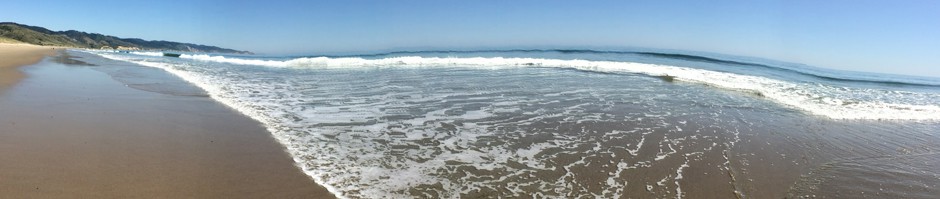
Pingback: Tweets that mention Installing Lion Developer Preview -- Topsy.com
Lets say you have a machine with Snow Leopard, and you install Lion on that same machine. – Is it still possible to boot up Snow Leopard afterwards? Are your Snow Leopard files available in Lion? How does it work? Maybe like bootcamp?
You’d have to install Lion on a separate partition. You can then select the desired boot partition at startup (by holding down the Option key until the relevant screen appears).
After logging in, you can also select the desired Startup volume via the Startup DIsk System Preferences pane.