One of the benefits of having waited a week before getting my iPhone is that I was able to read all the early reviews of the device. Thus, when I finally made my purchase, I felt confident I knew what I was getting; I was well aware of the joys of using iPhone as well of how infuriating it could be. My confidence, as it turns out, was a bit misplaced.
As I covered in a previous entry, the early reviews did not prepare me for just how impressed I would be with iPhone overall. As Apple’s ads put it, “touching is believing”—and I needed to actually play with one for awhile before I truly believed. More importantly, the coverage of the numerous the flaws in iPhone didn’t really prepare me for just how much some of them would bug me. Your mileage may vary, of course. What drives me nuts may not be a big deal to you. But I know I am not alone here.
Once you get past the obvious iPhone omissions (such as no voice-dialing), the one thing that most bothers me about the device is the amount of clicks, swipes and button-pressing needed to accomplish simple tasks. Allow me to give you two particularly irksome examples—and offer a potential solution (one that will require a bit of redesign of iPhone by Apple).
Using an iPhone as an iPod while driving. Yup. Others have already pointed out that the lack of tactile feedback from physical buttons makes actions such as skipping to the next song much harder to do with iPhone than with a traditional iPod, especially when trying to do so entirely by touch while you keep your eyes on the road. But it’s much worse than that. It’s how many extra clicks are needed for what should only require one click in any case.
On a traditional iPod, you just feel your way to the right spot on the click wheel, and press it. Done.
With iPhone, you first have to press the Home button to wake up the device. That’s because, to save battery power, the screen keeps turning off. Next, you have to swipe to unlock iPhone. If you left iPhone with the iPod application open, you will now be returned there (whew, that’s one bit of good news!). Otherwise, you’ll need to press the iPod icon. At last, you get to press the skip button (which still takes a bit of skill to hit just right while driving). This assumes iPhone’s display is in portrait mode. In landscape mode, there is no skip button, so you’ll first have to get back to portrait mode, yet another step. I tried to navigate all this while driving, but eventually gave up. For playing music in my car, I will be using my older iPod from now on. Bummer!
Note: You can eliminate the need to start off by waking up and unlocking iPhone if you go to Settings>General and set Auto-Lock to Never. Now iPhone never sleeps unless you manually press the Sleep-Wake button. This would work fine if your method of connecting your iPhone to your car’s speakers incorporates a charger (which is not uncommon these days), making the drain on the battery not relevant. Otherwise, you could combine setting Auto-Lock to Never with setting iPhone’s Brightness to its lowest level and turning Auto-Brightness to Off; this would minimize the screen’s effect on battery drain. In either case, you would have to remember to reverse the settings when you leave the car. Not super-convenient, but a possible alternative if you are planning on taking a long car ride.
Making a call that isn’t in your contact list. Suppose you want to dial a new number, a number that is not in your contact list anywhere? On a traditional mobile phone, it’s simple. Just take out the phone and start pressing numbers on the keypad. On iPhone, you first have to wake up the screen and unlock the phone (as you must do for virtually anything you want to do with iPhone). Next, if you are not at the Home screen or the Phone application, you need to press the Home button. Then you need to press the Phone button. Finally, if the keypad is not displaying by default, you have to press the Keypad button. That’s five actions needed before you even see the keypad! That’s at least 4 actions too many for such a basic and common usage of the phone.
By the way, the problems here multiply if you are trying do to all of this while driving! This is another reason why voice-dialing is a critically needed addition. It would allow you to “dial” handsfree via a Bluetooth headset.
A solution? There are several possible solutions here. None are perfect. One solution that would help in at least some cases would be to have the icons in the menu bar touch-sensitive. For example, when playing a song in iPod, a Play icon appears in the menubar. It would be great if pressing that icon acted as a pause/play button (saving you the need to return to the iPod application to pause a song).
Another partial solution would be to be able to assign a default screen to appear when you click to enter an application, such as Phone—regardless of where you last left it. For example, I could set things so that the keypad always appears when I click Phone, even if I was in the Contacts list when I last left Phone.
However, I believe that the overall best solution is to add two physical buttons to iPhone. These buttons would be placed to either side of the Home button. Ideally, I would make them a bit smaller and perhaps a different shape from the Home button, so that they could be easily distinguished from the Home button. Now, when you are in the iPod application, the Home button would act as a Pause/Play button (you’d need to double-click the Home button to actually go home or wake-up a sleeping iPhone). The other two buttons would act as fast forward/skip and fast rewind/restart buttons, mimicking the touch screen buttons for these actions. The three physical buttons would work this way even if the screen was asleep, saving you the need to wake up and unlock the phone just to skip a song.
When in any other mode, the Home button acts as a Home button (no change from how it now works). The left button would act as a Keypad button; that is, pressing it would instantly bring up the phone keypad, no matter where you currently were. The right button would be user-definable, allowing you to assign any screen you wanted as the one that would instantly appear. These extra buttons would also work to wake-up iPhone. So, for example, to get to the keypad from a sleeping iPhone, you would just press the keypad button and swipe to unlock the phone. Done.
Yes, this gets away from the simplicity of a single button. But Apple managed to abandon the single-button mouse and still survive. I think iPhone would survive additional buttons as well. At least for myself, I would actually prefer it.
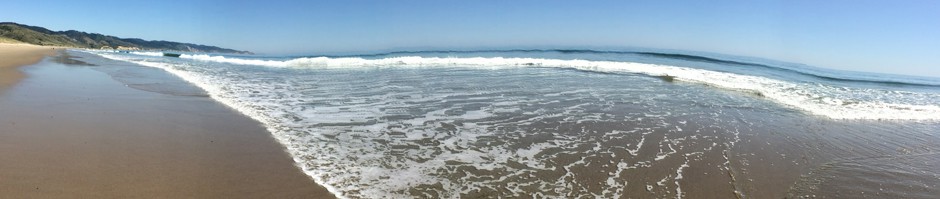
Pingback: kindle dx videos